TESERY 9‘’ Carplay Instrument Dashboard Screen Display for Model 3 / Y
-
Estimated Delivery:Jan 14 - Jan 18
-
Free Shipping: On all orders over $149
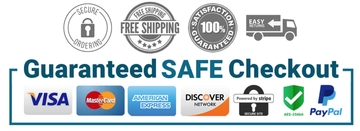
Discover Install & Review Video
Learn how Tesla owners upgrade their Model 3 / Y and see real-world reviews.
Operation Instruction: CLICK HERE

TESERY 9‘’ Carplay Instrument Dashboard Screen Display for Model 3 / Y
Tesla Model 3 / Y Dashboard Display : Make Driving More Safer and Convenient
Are you tired of turning your head to glance at important driving information on your Tesla's center touch screen? With this innovative full HD dashboard touch screen, now you can enjoy Apple CarPlay and Android Auto in your Tesla! This allows you to run Google Maps, Waze, and other important apps right in front of you. It also has Bluetooth, and over the air software updates so your display is constantly improving over time.
Smart & Function


Display Interface

Ultra-narrow Bezel Design


Advanced Functionality

Smooth Linux System
OTA One Click Upgrade


Intelligent Voice Control

Superior Audio
Support Carplay/Android Auto/Carlife


Steering Wheel Button Control
Adjust settings without taking your hands off the wheel. Seamless integration with original car's rollers ensures safety and convenience.

Touch Screen Operation
Enjoy seamless control with our dashboard display.Intuitive touchscreen operation elevates your driving experience.


OEM-style UI

Front Camera Optional



Tesla Dashboard Display Screen FAQ
Q1 - Which Tesla models does this dashboard screen suitable for?
Q2 - How to install this dashboard screen?
Q3 - What information is displayed on the dashboard screen?
Q4 - Does it require additional power supply?
Q5 - Does this instrument cluster affect the vehicle's warranty?








































